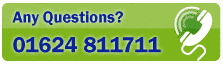COMPACT VIEW
Compact View provides a small window to enable you to use the standard lookup facility of Postcode Plus and insert addresses all from a window with a small footprint on your desktop - leaving you with plenty of space on your screen to work with another application at the same time. Addresses can be edited once inserted into your target application if required.
To switch to Compact View, select Compact from the View menu (or press [Ctrl]+W).
To return to Normal View (i.e. the standard Postcode Plus screen size) press [Ctrl]+W whilst in Compact View or click the Close button.
If you'd like Compact View to remain on top of all other applications then select 'On Top' ([Ctrl]+T) from the Postcode Plus View Menu before switching to Compact View.
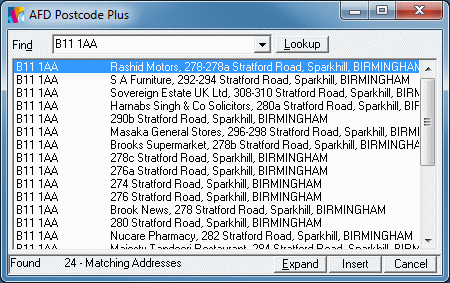
To lookup an address simply type the postcode or search (e.g. Commercial Street, Birmingham) into the Find box just as you would in Normal View. Postcodes will be looked up automatically as you type them. For other lookups press the 'Enter' key or click the 'Lookup' button once you have completed typing your lookup.
If you'd like to change the county option, or other options that relate to how the address is returned or displayed then set this up from the Normal View.
Pressing the Insert button or pressing F2 will insert the address currently displayed into the default application using the settings file specified by the chosen association for that application, or the settings file currently open where no association for that application exists. Settings can be changed from Normal View. The default application will be the last application you inserted into.
If you have not inserted into an application then you will be presented with a pop-up menu from which to insert the application from. If you wish to change the application that Compact Mode inserts into then right click the Insert button and the pop-up list will be displayed for you to select an application from. This list is the same as that displayed on the Insert menu of the Normal View.