
Welcome to Aspose.BarCode for JasperReports
documentation.
Aspose.BarCode for JasperReports provides a unique
and robust solution to make your reports unique and more professional. It
allows developers to display high quality barcode labels on JasperReports.
These barcode labels can be rendered in four formats i.e. Bmp, Jpg, Gif and
Png. Aspose.BarCode for JasperReports is a very light weight component that
supports more than 25 types of most popular barcode symbologies.
To use
Aspose.BarCode for JasperReports from your application, copy Aspose.BarCode.JasperReport.jar
from the \lib folder of aspose.barcode.jasperreports.zip to the JasperReports\lib
directory or to a library folder of your application.
Here is an easy tutorial, which will demonstrate
how to use Aspose.BarCode for JasperReports to generate barcodes for your
reports.
Following is the step by step guide to create a
simple demo application.
Step 1: Create the .jrxml file
.jrxml files contains the report definition for
JasperReports. These are XML formatted text files. You can either create these
manually in your favorite text editor or design them using plugins available
for popular IDEs like Netbeans and Eclipse.
However, in this tutorial, we will start with a
simple .jrxml file that will contain some text and barcode images. Following is
the complete jrxml file. You may copy the contents below and create a new file
BarCodeReport.jrxml.
<?xml version="1.0"
encoding="UTF-8"?>
<jasperReport
xmlns="http://jasperreports.sourceforge.net/jasperreports"
xmlns:xsi="http://www.w3.org/2001/XMLSchema-instance"
xsi:schemaLocation="http://jasperreports.sourceforge.net/jasperreports
http://jasperreports.sourceforge.net/xsd/jasperreport.xsd"
name="BarcodeReport3" pageWidth="595" pageHeight="1842" columnWidth="515" leftMargin="40" rightMargin="40" topMargin="50" bottomMargin="50">
<title>
<band height="1742">
<line>
<reportElement x="0" y="0" width="515" height="1"/>
<graphicElement/>
</line>
<textField>
<reportElement x="0" y="10" width="515" height="20"/>
<textElement textAlignment="Center">
<font size="12"/>
</textElement>
<textFieldExpression class="java.lang.String"><![CDATA["This
sample uses Aspose.BarCode for Jasper Report\n" + ""]]></textFieldExpression>
</textField>
<textField>
<reportElement x="0" y="50" width="515" height="20"/>
<textElement textAlignment="Center">
<font size="12"/>
</textElement>
<textFieldExpression class="java.lang.String"><![CDATA["Printing
BarCodes\n" + ""]]></textFieldExpression>
</textField>
<image hAlign="Center">
<reportElement x="0" y="100" width="500" height="250" />
<imageExpression class="net.sf.jasperreports.engine.JRRenderable"><![CDATA[new
com.aspose.barcode.jr.BarCodeRenderer(com.aspose.barcode.jr.BarCodeAttributesFactory.Create("code
text pdf417","Pdf417",java.awt.Color.BLACK))]]></imageExpression>
</image>
<image>
<reportElement x="0" y="350" width="500" height="250" />
<imageExpression class="net.sf.jasperreports.engine.JRRenderable"><![CDATA[new com.aspose.barcode.jr.BarCodeRenderer(com.aspose.barcode.jr.BarCodeAttributesFactory.Create("code
text code 128","Code128",java.awt.Color.BLUE))]]></imageExpression>
</image>
<image>
<reportElement x="0" y="600" width="500" height="250" />
<imageExpression class="net.sf.jasperreports.engine.JRRenderable"><![CDATA[new
com.aspose.barcode.jr.BarCodeRenderer(com.aspose.barcode.jr.BarCodeAttributesFactory.Create("code
text Datamatrix","Datamatrix",java.awt.Color.BLUE))]]></imageExpression>
</image>
</band>
</title>
</jasperReport>
<imageExpression> tags are used in the above
jrxml file for barcode image rendering. Aspose.BarCode for JasperReports has
com.aspose.barcode.jr package, which contains BarCodeRenderer class for
rendering barcode images in the reports. For rendering the barcode of specific
symbology and codetext, BarCodeRenderer class uses BarCodeAttributes class. The
BarCodeAttributes class specifies the symbology, codetext and color of the
barcode to be generated. For example, in the above jrxml file, the following
line will render barcode of type Datamatrix, whole color is blue and codetext
is “code text Datamatrix”
<imageExpression class="net.sf.jasperreports.engine.JRRenderable"><![CDATA[new
com.aspose.barcode.jr.BarCodeRenderer(com.aspose.barcode.jr.BarCodeAttributesFactory.Create("code
text Datamatrix","Datamatrix",java.awt.Color.BLUE))]]></imageExpression>
Step 2: Create the .java file
After we have the .jrxml file ready, the next step
is to create the .java file. The .java file will compile the .jrxml file. After
compilation, .jasper file will be created. .jasper file is a binary file,
understandable by the JasperReports. JasperCompileManager.compileReportToFile()
method is used to compile the .jrxml file.
After the file is compiled, we can export the
report to pdf format using net.sf.jasperreports.engine.export.JRPdfExporter
class. The complete code of .java file is given below:
package
barcode1;
// import the required packages
import java.io.File;
import
net.sf.jasperreports.engine.JREmptyDataSource;
import
net.sf.jasperreports.engine.JRExporterParameter;
import
net.sf.jasperreports.engine.JasperCompileManager;
import
net.sf.jasperreports.engine.JasperFillManager;
import
net.sf.jasperreports.engine.JasperPrint;
import
net.sf.jasperreports.engine.export.JRPdfExporter;
public class Main
{
public static void main(String[] args)
{
// path of the folder where .jrxml file is present
final String PATH = "C:\\jasperreports-3.5.2\\demo\\samples\\barcode1\\";
String jrxmlFileName = PATH + "BarcodeReport.jrxml";
String fillFileName =PATH + "BarcodeReport.jasper";
try
{
// compile the .jrxml file to create .jasper file
JasperCompileManager.compileReportToFile(jrxmlFileName,fillFileName);
System.out.println(jrxmlFileName + " - File compiled successfully.");
File reportFile = new File(fillFileName);
JasperPrint jasperPrint =
JasperFillManager.fillReport(
fillFileName,
null,
new JREmptyDataSource()
);
// export the report in pdf format
JRPdfExporter exporter = new JRPdfExporter();
File destFile = new File(reportFile.getParent()
, jasperPrint.getName() + ".pdf");
exporter.setParameter(JRExporterParameter.JASPER_PRINT, jasperPrint);
exporter.setParameter(JRExporterParameter.OUTPUT_FILE_NAME,
destFile.toString());
exporter.exportReport();
System.out.println("Report
exported to " + destFile.getAbsolutePath() );
System.out.println("Finished.");
}
catch(Exception e)
{
e.printStackTrace();
}
}
}
Step 3: Compile the .java file to create the report
Include the required libraries/jar files
To successfully compile the above .java file, you
need to include the following required .jar files (libraries).
·
<JasperReports_Install_Folder>/lib – required
.jar files
·
<JasperReports_Install_Folder>/dist/jasperreports-3.5.2.jar
(file name may differ according to the version installed on your machine)
·
<Aspose.BarCode for Jasper Report Install Folder>/Aspose.BarCode.JasperReports.jar
You also need to copy the following 2 files in the
output folder (build/classes) for successful compilation of the above java
file:
·
<Aspose.BarCode for Jasper Report Install
Folder>/asposebarcode_beans.xml
·
<Aspose.BarCode for Jasper Report Install
Folder>/jasperreports_extension.properties
Note: If you are having any trouble with using
Aspose.BarCode for JasperReports, you can always post on the forums here and
our dedicated support team will help you.
Following is the screenshot of the report generated
by JasperReports, which uses Aspose.BarCode for JasperReports for rendering
barcode images:
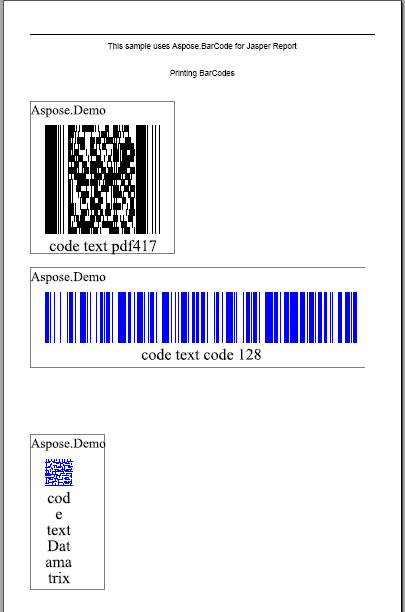
If you are using an IDE e.g. Netbeans or Eclipse,
you need to modify the project settings to include the jar files listed above.
And if you are using javac command for compilation, you need to set the
–sourcepath to include the required libraries.
In order to use the
license, please save the license file to some folder in your disk e.g.
c:\Lic\Aspose.BarCode.JasperReport.lic. Call License.setLicense(filename)
method and pass file name as an argument. After, this statement is called, your
licensed will be set and no “Aspose.Demo” label will appear on top of the
barcode image.
You need to call the
setLicense() method only once per process/application.
The following code
snippet sets the license for Aspose.BarCode for JasperReports.
// set license
License
lic = new License();
lic.setLicense("C:\\
Lic\\Aspose.BarCode.JasperReports.lic");