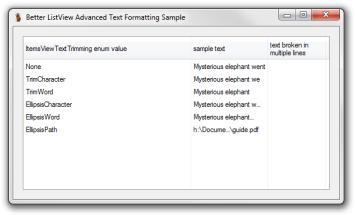Formatting Text¶
The text displayed in column headers, items and sub-items can be formatted by two parameters:
- alignment
- trimming
Alignment is basically a placement of text relative to element margins. The text can be aligned to the left side, right side or centered.
Text trimming is an ehnancement for text formatting in Better ListView. When the text area is too small for displaying the text, it is trimmed. There are several triming options in Better ListView:
- none - no triming is applied, the text is just clipped by the text area
- character - text is trimmed to the nearest character
- word - text is trimmed to the nearest word
- ellipsis character - same as character, but ellipsis character ("…") is added at the end of the text
- ellipsis word - same as word, but ellipsis character ("…") is added at the end of the text
- ellipsis path - trimming for paths, the beginning and end of the path is retained and the ellipsis character ("…") is added in the middle of the text
Text formatting can be set separately for every element in the Better ListView. Original ListView allows item and sub-item alignment only on per-column basis and the trimming cannot be controlled.
Every column header, item and sub-item can have its own font and color:
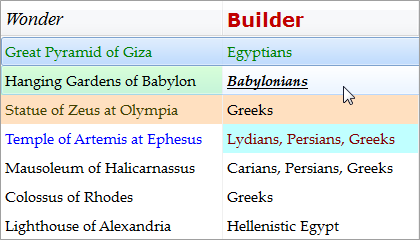
Formatting Text in Column Headers¶
There are three properties for setting text format in column headers:
AlignMaximumLinesTextTrimming
The MaximumLines property defines what is the maximum allowed number of lines for the trimmed text. Look at the images on differently sized column header below (there is a maximum of four lines):



Formatting Text in Items¶
Besides from column headers, item and sub-item texts are restricted to be on one line (although can be broken in several lines - this happens in the LargeIcon view). So there are only two properties to setup text formatting:
AlignTextTrimming
Various text trimming methods are presented on the sentence starting with the words "An elephant went to the market" and a sample path:
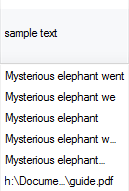
Sample Application¶
The BetterListViewTextSample shows the various trimming methods. Note that text in the column headers is trimmed with EllipsisCharacter method. The frist two column, however, can show only single line of text, while the third column header can show up to four lines (because of different MaximumLines property setting):