Overview
This article describes how to use an application from a Business Data Catalogue as a datasource for your chart web part, and picks up where Step 1: Choose A Data Source of the Data Connection Wizard left off. This article is specifically written for users who chose the Connect To A Business Data Catalogue option in step 1 of the wizard.
Step 2: Connect To Your Data Source
The next step is to choose an Application from the dropdown menu which will list all applications that exist in your Business Data Catalogue. Once an application, and an accompanying Entity has been chosen proceed to the next step.
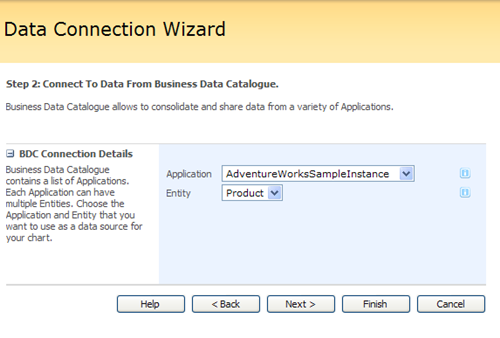 |
|
Figure 1: Choose an Application and Entity from your Business Data Catalogue. |
Step 3: Retrieve Data
In Step 3 of this process, you will have the opportunity to filter the data that eventually gets used by your chart by setting Parameters. Any data column in your List can be used as a filtering parameter. In order to set a data column as a Parameter, simply enter that column's name in the field provided, indicate its data type, and set its default value. Then you can proceed to preview the data returned by using the Preview Data button.
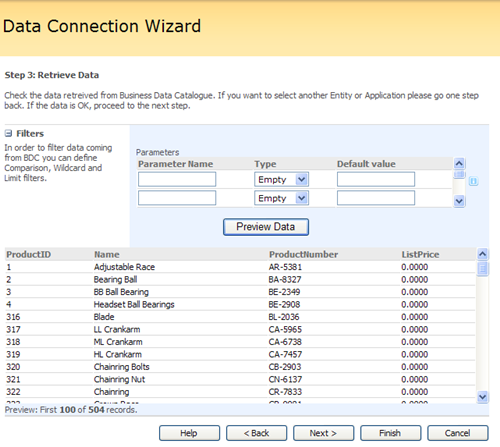 |
|
Figure 3: You can filter and preview the data that is retrieved from the Business Data Catalogue. |
Step 4: Bind Your Chart To Data
In this step you will have the opportunity to define how your chart web part will bind to your datasource's Series or Fields, and you will also be able to use Formulas, set Tooltips, set Hyperlink Fields, add Labels, define Custom Fields, and set other Advanced Properties. This dialog screen lets you control exactly how your charting web part will use the data the it retrieves from your datasource.
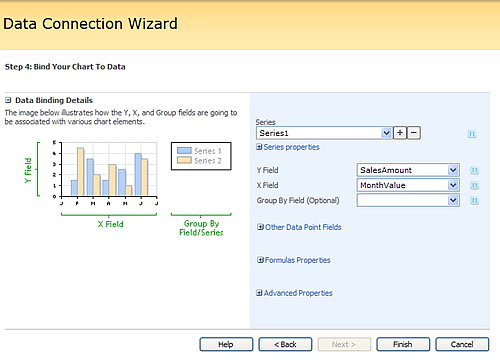
Figure 4: In this step, choose the particulars for binding your chart to your data source.
Once all of the above steps are complete, click on the Finish button to exit the Data Connection Wizard and return to the designer screen where you can view your data.





