Deploying Dynamic Webcam ActiveX on Web Server
Important: Before deploying Dynamic Webcam on web server, make sure you have obtained the Web Server License of Dynamic Webcam SDK. For evaluation license, you can deploy Dynamic Webcam on web server for evaluation purpose only.
The followings are the steps needed to deploy Dynamic Webcam on web server:
- Embed Dynamic Webcam Server license info into your web application.
- Add the Web Server license to Licensing Tool, which can be found at Start | All Programs | Dynamic
Webcam | Licensing Tool. (How to change the license)
- Generate the "DynamicWebcam.lpk" file.
- Run Lpk_tool.exe on a computer that is licensed to use Dynamic Webcam.
Download LPK tool
- Highlight DynamicWebcam Class, and then click Add.
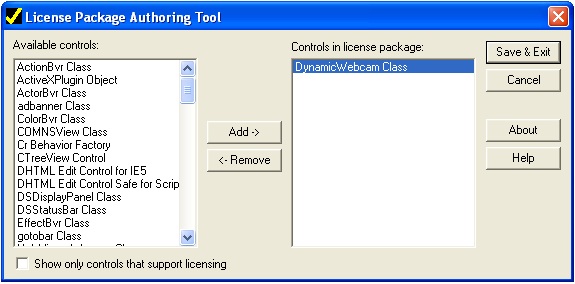
- Click Save & Exit, and then save the LPK file as "DynamicWebcam.lpk".
- Copy the LPK file to your web server.
- Point to the LPK file from your web page to read the license info.
In the scan page, insert an <object> tag for the License Manager object before any other <object> tags. The License Manager is an ActiveX control that is installed with Internet Explorer.
<object classid = "clsid:5220cb21-c88d-11cf-b347-00aa00a28331" VIEWASTEXT> <param name="LPKPath" value="DynamicWebcam.lpk" /> </object>
<%--classid: "5220cb21-c88d-11cf-b347-00aa00a28331" is for the License Manager and not for Dynamic Webcam ActiveX control. You must use this exact classid every time you refer to the LPK file.
LPKPath: the value of the parameter should be the relative path of LPK file.
The above sample code indicates the LPK file is in the same folder with the scan page. --%> - Embed the ActiveX control to your web application.
- Copy DynamicWebcam.cab to your web server. The CAB file can be found in the installation folder of Dynamic Webcam.
There are 32-bit and 64-bit CAB files: DynamicWebcam.cab is for 32-bit Internet Explorer while DynamicWebcamx64.cab is for 64-bit Internet Explorer. Please use the proper one according to your needs.
- Initialize the ActiveX control.
Insert an <object> tag for Dynamic Webcam in the scan page. Please pay more attention to the value of the CodeBase parameter if you are using a case sensitive server such as Tomcat.
The trial and full versions of Dynamic Webcam use different classids.
For TRIAL version of Dynamic Webcam:
<object classid="clsid:A65BC1E1-B2CE-4251-A0CB-721AC7E02B52" id="DynamicWebcam1" width="143" height="156" CodeBase = "DynamicWebcam.cab#version=8,0"> </object>
<%-- CodeBase: The value of CodeBase is the relative path of the CAB file. The above sample code indicates the CAB file is in the same folder with the scan page.
If you are using a Friendly URL, please place the CAB file at the root directory on your web server and then modify the value of CodeBase to CodeBase = "/DynamicWebcam.cab#version=8,0".--%>
For FULL version of Dynamic Webcam:
<object classid="clsid:D5DD8865-F46B-41C4-98F3-6990A6AD97F5" id="DynamicWebcam1" width="143" height="156" CodeBase = "DynamicWebcam.cab#version=8,0"> </object>
