Setting backgrounds for charts
FusionCharts allows you to easily set a background image/movie for your chart. You can use this option to embed background images (GIF, JPEG or PNG), other SWF Files, or data tables (in image format) as your chart background.
To embed an image, all you need to do is set bgSWF property of <chart> element as shown below. You can also dynamically change the transparency of the loaded image using bgSWFAlpha property, which accepts a value between 0 and 100.
<set label='John' value='420' />
<set label='Mary' value='295' />
<set label='Tom' value='523' />
<styles>
<definition>
<style name='myFont' type='font' isHTML='1' bold='1' size='11' color='FFFFFF' />
<style name='myShadow' type='shadow' color='333333' angle='45' strength='3'/>
</definition>
<application>
<apply toObject='YAxisValues' styles='myFont,myShadow' />
<apply toObject='DataLabels' styles='myFont,myShadow' />
<apply toObject='DataValues' styles='myFont,myShadow' />
<apply toObject='Caption' styles='myFont,myShadow' />
</application>
</styles>
</chart>
In the above code, we're:
- Loading a background image ChartBg.jpg by setting it as bgSWF attribute. If your image file is in a different location, you'll need to specify the full path. Also, due to security restrictions, your image file has to reside on the same sub-domain as chart SWF File.
- Setting canvas alpha as 30, so that it becomes see-through for the background to appear.
- Defining styles for other chart elements formatting.
When you view this chart (with the background image), you'll get something as under:
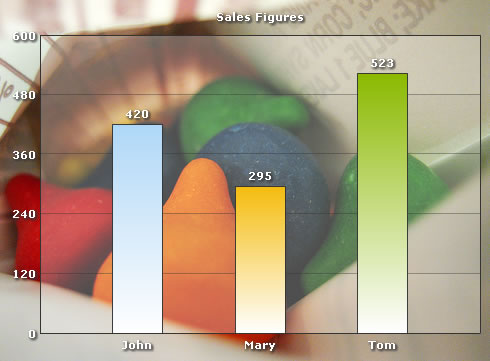
Simple and effective - isn't it?
For best results, you need to make sure that the background image and your chart have the same dimensions (width and height). Else, the loaded image would align at top left of the chart.