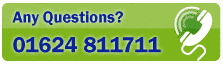Results Tab
This tab is used to display the key parts of an address record found by Postcode Plus. It can be selected by clicking the tab - or use the [Alt]+2 keyboard shortcut.
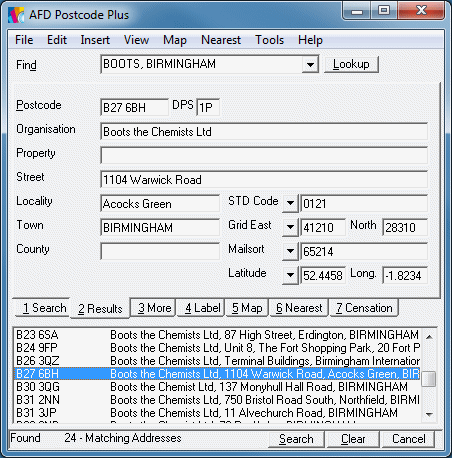
Use the Edit menu "Editable Results" option if you wish to be able to change the data on the results tab before inserting it into other applications. This menu setting is stored with the current settings file. If "Editable Results" is not checked, you cannot enter a new search request in the Results Tab. In this case if you type in any of the Results Tab boxes you will be returned to the appropriate box on the Search Tab.
The fields containing non-address information (STD Code, Grid East and North, Mailsort and Latitude and Longitude) above can be customized to display any fields from the More Tab that you may wish to display. This allows you to easily view the information that you are interested in alongside the address. Simple click the down arrow to the right of the field name and you will be given a list of fields to choose from. For full details of each field, refer to the More Tab documentation.
Field-Transfer
To transfer any address field from the Results Tab to the equivalent field on the Search Tab, simply, click the descriptive label to its left - e.g. to transfer an 'Organisation' , click the letters of the word 'Organisation' just to its left.
You can drag text from the individual fields of the Results Tab and drop it into other Windows programs - like Microsoft Word.
Hold down one of the [Shift] keys (usually marked with a hollow arrow pointing upwards). Then click and hold down the left mouse button on the field you wish to move (drag) text FROM - the cursor will turn into a drag icon. Now move to the program you wish to place the text in (keeping the mouse button down). Finally, release the mouse button to drop the text in the new field.
It is possible to edit the data returned in the results field prior to insertion into your target application. Although this is not recommended it is available by using the Edit Menu Item "Editable Results". By clicking this menu item you switch on editable results for the results tab and you can edit any field on that tab. If you set this feature to on it will remain on until you switch it off.