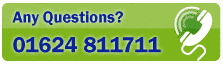LABEL TAB
This Tab (shortcut [Alt]+4) is used to display the selected address record in the form of an address label - ready to print with a barcode if you wish. You may even customise or add details to the label before printing. The box above the label address is used for typing an addressee name. You can drag the address and/or barcode to other Windows programs from this Tab.
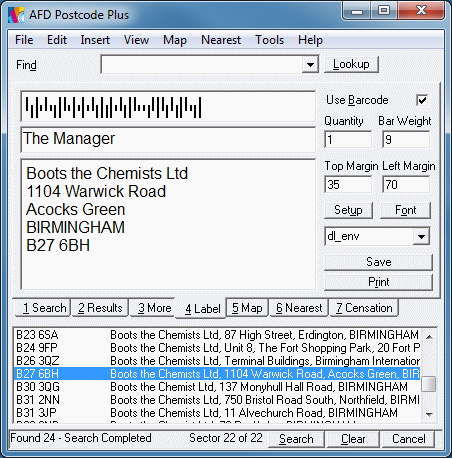
Examples of label layouts are provided - use the drop-down combo box to choose a suitable format. You may adjust these, then use the Save button to store your changes - or add your own.
To create a new label layout, simply type a new name in the combo box, and then click the Save button. Tuning the label print to your own printer and labels or envelopes may require a bit of trial-and-error.
You may need to adjust the Bar Weight to suit your own printer. Typically, a 600 DPI laser will require a Bar Weight of 9, whilst the Smart Label printer requires a bar weight of 3.
Note that this Tab is designed for printing individual labels or envelopes - to print labels for larger selections of addresses - see the section on Printing Mailing Labels.
The Label Tab is also used to provide a quick way of dragging addresses and barcodes to other Windows programs - like Microsoft Word.
To drag a barcode or address, simply hold down a [Shift] key, then click and hold down the LEFT mouse button on either the barcode or the address box of the label tab. A 'dragging' mouse cursor will appear. Keep the mouse button down whilst dragging onto the target program (like Word), then release the mouse button to drop a copy of the barcode or address into that program.
Please note: The barcode is a graphics image - and you should ensure that your target program is able to receive and use graphical data, before dragging it there. The Royal Mail barcode is subject to a fairly strict specification of size and layout, but has been tested with Microsoft Word and a suitable printer. You should ensure that your target program and printer is set up to print the barcode to this specification.