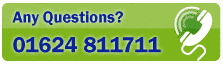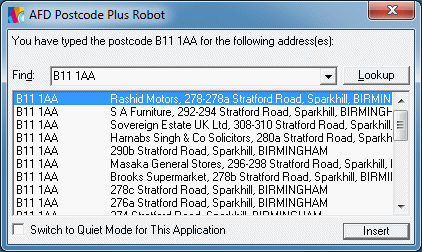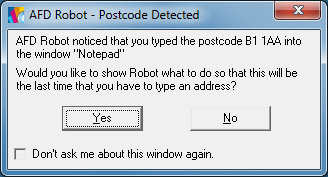THE POSTCODE ROBOT
ROBOT Technology is protected by Patent No GB2369699.
AFD Postcode Plus contains AFD ROBOT technology (Patent GB 2369699) which will automatically detect the typing of a postcode in most Windows applications, and convert it into a full address (including organisation details if required).
Postcode Plus allows you to enable or disable Robot entirely - but you can also choose, separately for each application you use, whether to enable Robot at all - and if so, whether to operate normally or in "Quiet" mode.
In "Normal" mode, when Robot detects that you have typed a postcode it will show a window, and allow you to choose from the available addresses on that postcode to select whether to insert an address, for the postcode you typed, into your application
In "Quiet" mode Robot will only prompt you if the postcode you typed may indicate more than one address at street level. Most postcodes only have one street address associated with them - in which case Quiet mode allows Robot to operate entirely invisibly and automatically. A number of postcodes have more than one street address - and Robot must ask you which of the possible street addresses to use. The most extreme case, HD7 5UZ, has a choice of 7 different forms of the street address for one postcode. If you type property information comma separated with the postcode (e.g. AFD Software Ltd, IM8 1RF) the Robot will attempt to match the full postal address to DPS level.
Robot also supports a "Fast Find" mode where it can search for addresses in the same way as the 'Find' field on the main Postcode Plus window by typing a sequence such as #Commercial Street, Birmingham# into your application. Alternatively if you are not using quiet mode and type any known postcode (e.g. B1 1AA) into your application you can then use Fast Find direct from the Robot window to find the address you require.
When Postcode Plus is first installed, Robot is enabled. To turn this feature off across all applications, simply de-select the 'Enable Postcode Robot' option on the General tab of the Postcode Plus Properties Window. From the File menu, Properties option (or shortcut [CTRL]+R).
You can also choose if the System Tray Icon is displayed from here. The "Prompt user to setup Robot with new applications" option enables Robot to automatic detect postcodes entered in unrecognised applications and prompt you to show Robot how to enter an address so that you will never have to enter the address manually in that application again. If you do not wish to use this mode then you can switch this option off from here.
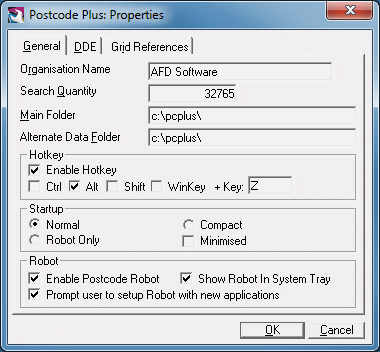
The Startup options 'Normal', 'Compact', 'Minimised', and 'Robot Only' allow you to specify how Postcode Plus starts. If you mainly use the Robot you may wish for Postcode Plus to be minimised, so you can easily bring it up when required, or to simply have the Robot on it's own running - you can Restore Postcode Plus from the Robot System Tray icon is needed.
Robot is the simplest way to get a complete address into your application - Start AFD Postcode Plus, switch to the program you wish to insert the address into and type in a postcode. Robot will prompt you to check that you really do wish to add the address allowing you to select the Organisation or Property you require and, on clicking Insert, inserts the address for you - right back into the application you're using! If the address is not as expected you can enter another postcode or fast find into the 'Find' box and click Lookup to find the right address.
For example:
Your Action If you type normal text If you type a postcode in quiet mode If you type a postcode with property information - Robot's Action Robot ignores what you typed - and the text appears just as you typed it. Robot detects the postcode - and converts it into an address. Robot detects the postcode - and converts it into an address - placing the organisation or property information into the address. What you would
see without Robot:Dear Sir,
Following our meeting atB1 1AA Royal Mail, B1 1AA What you would see
with Robot:Dear Sir,
Following our meeting atCommercial Street
BIRMINGHAM
B1 1AARoyal Mail
Central Birmingham Delivery Office
Commercial Street
BIRMINGHAM
B1 1AATo use the Fast Find mode simply type a search such as #Commercial Street,Birmingham# into your application and Robot will operate in the same way as shown above.
When you install AFD Postcode Plus, settings for the following applications are installed automatically - and you will normally find that Robot works just as you require without any changes or configuration at all:
- Act!
- dBase
- FileMaker Pro
- Goldmine
- Lotus 1-2-3
- Lotus AmiPro
- Lotus Approach
- Lotus Organiser
- Lotus WordPro
- Maximizer
- Microsoft Access
- Microsoft Excel
- Microsoft Word
- Microsoft Works
- Notepad
- Outlook
- Paradox
- Quattro Pro
- Sage
- WinFax
- WordPad
- WordPerfect
- Windows Address Book
|
|
|
|
|
|
|
|
|
|
|
|
|
|
|
|
|
|
|
|
|
|
|
|
|
|
|
|
|
|
When you enter organisation or property information comma separated before the Postcode, Postcode Plus will look for anything starting with the text that you enter. You can use the following wildcards to help further narrow down/widen this matching:
Code Action ? Any Character * Zero or more characters # Any single digit (0-9) ^ Must end here [charlist] Any single character in charlist [!charlist] Any single character not in charlist
Robot is fully configurable and it is easy to modify the way it behaves for an application already supported - or to create new settings for other applications.
The behaviour of Robot is controlled by associating a group of settings with your application. For most common applications Robot will work without any additional configuration. If Robot detects a postcode has been typed into an application that it does not recognise then you will be prompted to teach Robot how to type an example address so that it can learn from you and therefore complete the address automatically in the future.
You can check the 'Don't ask me about this window again' option if you do not want Robot to prompt you about this window when you type a postcode in again - e.g. if you do not wish to use Robot with that window. For more information on the process of teaching Robot how to insert the address see the Show AFD Robot How section of this manual.
Alternatively you can provide settings to tell Robot how the address information is passed to your application (e.g. order of fields, keystrokes to send between fields). For full details of this, please refer to the Tell AFD Robot How section of this manual.
For more advanced configuration, please also see the Insert and Robot Advanced Setup section.
By default Postcode Plus displays a System Tray icon for Robot (near the clock at the bottom right of your screen. This indicates if Robot is enabled or not and gives you quick access to disable the Robot or configure it's options.
Toggling Robot On/Off
Clicking the icon will toggle Robot On and Off (enable and disable it). You will see a green circle when it is on (as shown above) and this will change to red when it is off.Setting Options
By right clicking the icon you will be presented with a small pop-up menu allowing you to enable/disable the Robot, remove the icon from the Sys Tray (see Enabling Robot for how to re-instate the icon from the Postcode Plus main screen), or Restore/Hide the main form is you wish to toggle between using the Robot alone. You can also gain quick access to the properties and settings for Robot which are described above.