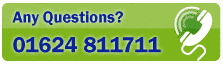Search Tab
Although Postcode Plus can find most addresses using the Find Box and Lookup button, there are times when a more complex search is required - or where you wish to search on other fields. These are available on the Search Tab (shortcut key [Alt]+[1]).
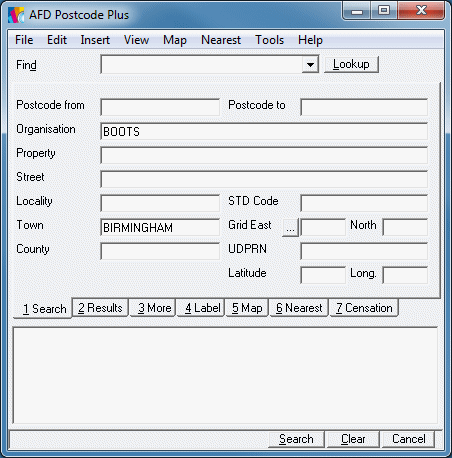
You may enter as many search parameters as you wish - and they will be used in combination - but beware! Most problems in finding addresses result from giving TOO MUCH information rather than too little. Try to use no more than two or three parameters until you are confident with the process.
Please note that the UDPRN (Unique Delivery Point Reference Number) field can only be searched on it's own (not in conjunction with the other fields). This number is unique to an individual address and therefore there is no need to use any other search parameters with this field.
Note that the AFD Just Built ä field, which provides an indication that a property is likely to be a new build, contains the quarter number that the property came onto AFD Postcode Plus.. This number is expressed in the form XXYY where XX is the last two digits of the year and YY is the quarter number (1-4), e.g. 0604 means it was introduced in Q.4/06.
When you have entered your Search request, click the Search Button or use the shortcut key [Alt]+S.
Note that the Lookup Button and the shortcut key [Ctrl]+L only work with the Find Box - and cannot be used with Searches from the Search Tab.
Postcode Plus can easily lookup addresses within a set linear distance of a
grid-reference point. To do this, you must supply at least three pieces of
information - the Grid Easting, Northing, and a radial distance. Since few
people will know a Grid Easting and Northing, the Lookup button ('...') next
to Grid East can look up a postcode and return its Grid Easting and Northing
(if any) to the Search Tab - so that you can then simply add a radial range in
either kilometers or miles.
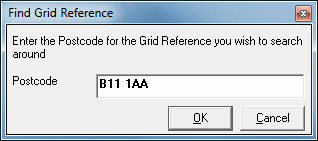
Grid References can be used with other search parameters - e.g. to find, say,
all accountants within 20 kilometres of your office! To make this type of
search even easier, you can use the Map
Tab to draw a circle around the area you wish to search (see below).
If a Grid Reference Easting & Northing is specified on the Search Tab,
Names & Numbers will return the Linear distance from the reference point
for each address record in the search.
Grid references are not available for some postcodes- especially PO boxes
which are not geographic delivery points. No Grid references are currently
available for Isle of Man or Channel Islands postcodes but in view of their
small geographical area, nominal figures have been supplied for the Grid
References to enable these to be plotted - and linear distances calculated.
You can also manually enter a grid reference or latitude and longitude values on the Search tab. Please note that grid references used must be on the British (not Irish) grid and latitude and longitude values must be in decimal format.
Clear All
Click the Clear button at the base of the Main Window to clear all Search Fields, and any results - use Field-Clear (below) to clear just one or two fields.
Field-Clear
To clear any individual field on the Search Tab, click the descriptive label
to its left - eg to clear the 'Organisation' field, click the letters of the
word 'Organisation' just to its left.
Enter the text you wish to search in the relevant Search text box, then click on the descriptive label to its left with the RIGHT mouse button to change the type of search. As you keep clicking, Postcode Plus cycles through the special search codes for you in the following order:
| Code | Action | |
| (No Code) | Starts With ..... | |
| $ | Sounds Like ..... | |
| * | Ends With ..... | |
| *..... * | Contains ..... (ignores spaces) | |
| +..... + | Contains ..... (space dependent) |
As you select each of these, they will be shown in the message bar at the base of the Postcode Plus window.
The Edit menu offers three search modes: Normal, Wide and Smart.
'Normal Search' is the default and searches for your search data in the fields you entered them into.
'Wide Search' looks for your search data anywhere in all fields. This is especially useful if you are unsure whether you have a Property or an Organisation name to look for, or if you are unsure whether you have a Locality or a Town e.g. Searching for 'Holiday Inn' - most are listed as organisation, but one as a property!
'Smart Search' is useful when you want to look for data in the most likely fields. For example, in the above scenario, although you could Wide search to find every occurrence in every field, it is more probable that the search criteria ("Holiday Inn") is going to be in either the Organisation or Property field. Using Smart Search will only check these fields. Likewise, if the criteria you have is more likely to be either a locality or town, then typing the criteria in Locality and using smart search will search town as well as locality to find the desired match, thus reducing search time.
To move text from one field to another - without re-typing it - hold down one of the [Shift] keys (usually marked with a hollow arrow pointing upwards). Then click and hold down the left mouse button on the field you wish to move (drag) text FROM - the cursor will turn into the shape of a hand with a pencil -
now move to the field you wish to place the text in (keeping the mouse button down). Finally, release the mouse button to drop the text in the new field.
You can drag text from other Windows programs - like Microsoft Word - and drop it into the fields on the Search Tab.
The Edit menu offers a 'Skip to Next Sector' option. This suppresses the display of more than one record within each sector and can dramatically reduce the number of records to be examined in some types of Lookup or Search.
A 'Postcode Sector' is defined by the number just after the space in a postcode - thus 'AB10 6' is one sector 'AB10 7' the next.
Postcode Plus contains support for alias localities. These are localities which are not part of the postal address but may be given as part of an address and so can be used to help find addresses were the postcode is unknown. These can be included in a search by placing the locality name in the Locality search field. For example placing 'Clay Lane' in the Street field and 'Gilbertstone' in the locality field will find all addresses on the Street Clay Lane in Birmingham which is in the Gilbertstone locality. Gilbertstone itself is not part of the correct address. It should be noted that these localities are only known to sector level, and so some address may be returned which are not in the locality searched for. As these alias localities are not part of the correct PAF address and the correct one for a particular address is not known they cannot be included as part of the address returned, however you can view all the localities in the same sector as the selected address by switching on the 'Alias Localities' option from the Postcode Plus 'View' menu.