Overview
This article discusses how to use chart templates. Chart templates are mechanisms that allow you to save all of the data and visual settings of your charts so that you can reuse these data and appearance settings when creating new charts. In short, a template acts as a cookie cutter, or blueprint, that you can use to easily re-create any chart in its entirety, thus allowing you to maintain a highly consistent look and feel throughout all of your SharePoint dashboards, and reports.
Saving a Chart Template
Typically, a chart template is used to save a chart's appearance properties, however you also have the option of saving the entire chart including all of its data. Once created, these templates can then be loaded again and again into other charts to replicate the original.
To save a chart using a template, follow these steps:
- Access the chart web part Wizards menu using the dropdown icon.
- Choose Wizards, then from the fly-out menu choose Save to Template.
- Choose one of the following radio button options:
- Save Chart Appearance Only.
- Save Complete Chart.
- Click the Next button, then click on the download icon to save your template file. This opens a save file dialog.
- Select a location for your template file, and click Save to store the file and close the save file dialog.
- Click the Finish button to complete the process and return to your project.
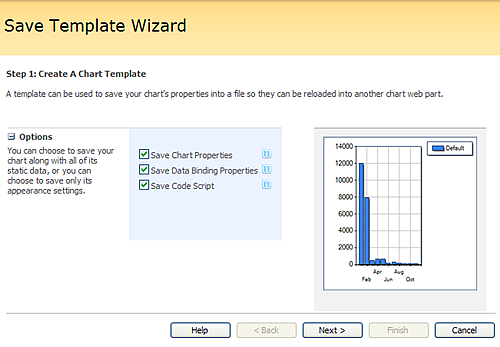
Figure 1: The Chart Save Template Wizard can be used to save a chart template.
Loading a Chart Template
Follow these steps to load a chart template into your current chart:
- Access the chart web part Wizards menu using the dropdown icon.
- Choose Wizards, then from the fly-out menu choose Load from Template.
- Choose one of the following radio button options:
- Load Chart Appearance Only.
- Load Complete Chart.
- Use the Browse button to choose a template file to load into your chart. Then click Load to load the template.
- Click the Finish button to complete the process and return to your project.
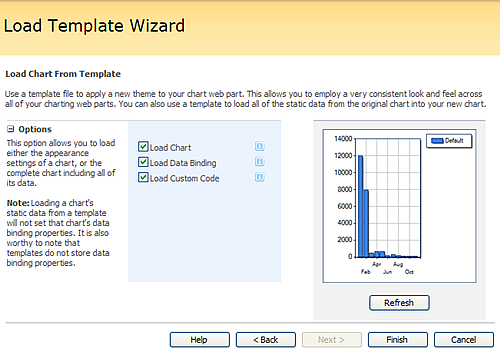
Figure 2: The Chart Load Template Wizard can be used to load a chart template.
Getting Started
Chart Coordinate System





