Overview

Kagi charts are believed to have been created around the time that the Japanese stock market began trading in the 1870's. Kagi charts display a series of connecting vertical lines where the thickness and direction of the lines are dependent on the action of the price value. These charts ignore the passage of time, but can be used to illustrate the forces of supply and demand on a security.
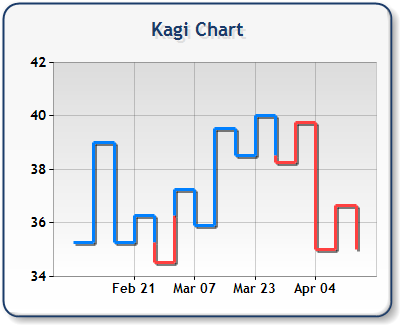
Figure 1: A Kagi chart.
Working with Kagi Charts
When working with this type of chart, the following should be taken into account:
- The X values of data points are automatically indexed. For more information see the topic on Indexing Data Point X Values.
- There is a formula applied to the original data before plotting, which changes the number of points and their X/Y values.
- Due to the data being recalculated we do not recommend setting the minimum and/or maximum values for the X axis, since it cannot be determined how many data points will actually get plotted. However, if the axis' maximum or minimum is set then the Maximum or Minimum properties should use data point index values.
- Data point anchoring, used for annotations, is not supported with this type of chart.
 Note Note |
|---|
|
The Kagi Chart Type cannot be combined with any other Chart Types. |
Using Custom Attributes
The Kagi chart uses the custom attributes to customize the chart display, and behavior. These custom attributes include the UsedYValue, ReversalAmount, and PriceUpColor attributes. Each one of these attributes is discussed below, along with a code sample demonstrating the syntax used to set the attribute.
The UsedYValue Attribute
The UsedYValue attribute, for a Series with multiple YValues, defines a zero based index of which Y values to use. If the UsedYValue value is not specified, the Kagi chart will use the first YValue, which is found at index zero.
Example
This example demonstrates how to use the UsedYValue custom attribute.
| Visual Basic |  Copy Code Copy Code |
|---|---|
|
|
| C# |  Copy Code Copy Code |
|---|---|
|
|
The ReversalAmount Attribute
This attribute defines the a value expressed either as a percentage, or fixed number that the chart will use to indicate a reversal in data. A new Kagi line is drawn for each reversal so that trends in values can be easily identified.
Example
This example demonstrates how to use the ReversalAmount custom attribute.
| Visual Basic |  Copy Code Copy Code |
|---|---|
|
|
| C# |  Copy Code Copy Code |
|---|---|
|
|
The PriceUpColor Attribute
The PriceUpColor custom attribute defines the color to use in the Kagi chart to display an uptrend. When a downtrend occurs, the Kagi chart will use the default series color to display it. These colors may be specified using their known color names, or by RGB values (commas are escaped using the '\' character).
Example
This example demonstrates how to use the PriceUpColor custom attribute.
| Visual Basic |  Copy Code Copy Code |
|---|---|
|
|
| C# |  Copy Code Copy Code |
|---|---|
|
|
|
Chart Details |
|
|---|---|
|
Number of Y values per point: |
1 |
|
Number of series: |
One |
|
Support markers: |
Yes |
|
Cannot be combined with: |
Doughnut, Pie, Bar |
|
Custom Attributes |
|---|
Chart Types
Chart Types Overview





