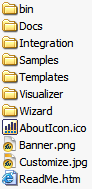Overview
The .NET framework and Visual Studio .NET have a project and DLL Caching feature that can present a problem to users upgrading their .NET controls. Since the Dundas Chart component DLL can reside in multiple places on your development machine, all instances of the DundasWinChart.dll should be replaced with the new version of this DLL from the installation.
Aside from the project bin directory, other DLL locations that need to be checked include:
- "\<Windir>\Microsoft .NET" .
- Your local user directory (e.g. "\Documents and Settings\username\VSWinCache").
Installation
The installation automatically inserts the control into the Dundas tab of Visual Studio's toolbox.
The Dundas.Charting.Visualizers assembly file must be copied into the Visualizer sub-directory of Visual Studio 2005, in order to access the advanced debugging capabilities of the Visual Studio 2005 debugger.
Follow these steps to include the Visualizer assembly file:
- Open the Visualizer sub-folder of the Chart installation directory (e.g. C:\Program Files\Dundas Software\Charting\WinControlVS2005\Visualizer). This folder contains a file called "Dundas.Charting.Visualizers.dll". Highlight this file, and copy it to the Windows clipboard using Crtl+C.
- Open the Debugger sub-folder of your Visual Studio 2005 installation directory located at: C:\Program Files\Microsoft Visual Studio 8\Common7\Packages\Debugger\Visualizers.
- Move the Dundas.Charting.Visualizers DLL file from the directory found in Step 1, into the directory found in Step 2 above. You are done.
Installed Files
The folders shown in Figure 1 below will be installed onto your machine.
Figure 1: Installed folders.
-
Root Directory
- AboutIcon.ico.
- Banner.png.
- Customize.jpg.
- ReadMe.htm.
-
Bin Folder
-
DundasWinChart.xml (used for IntelliSense).
-
Dundas.Charting.WinControl.Chart.lic.
-
DundasWinChart.dll (the control).
-
-
Docs Folder
-
DundasChartNET.hxs (compiled html help).
-
Various other compiled help file support items.
-
-
Integration Folder
-
Files used to integrate the control into Visual Studio.
-
-
Samples Folder (One folder per sample that includes a "bin" folder.)
-
DundasChartSamples.dll (the sample's DLL).
-
The bin folder must contain the control, and its licensing file.
-
Various other sample support files.
-
-
Templates Folder
-
This folder, which is initially empty, is reserved for all of your future chart templates. This is where the charting control will go to store or retrieve those chart templates.
-
-
Visualizer Folder
-
Dundas.Charting.Visualizers.dll.
-
-
Wizard Folder
-
DundasChartWizard.dll (for the Wizard).
-
 Note Note |
|---|
| To run the samples, the Samples folder MUST be at the same level as the bin folder. |
The following start menu entries will be created during the installation:

Figure 2: Start menu entries created during installation.
Uninstall
To uninstall the samples and the control, please note the following points:
- Use the Control Panel's Add/Remove Programs to un-install the samples and control.
- After uninstalling you may have to manually remove the DundasChartSamples virtual directory created by the installation program (this only applies if you chose to create a virtual directory during the installation process).
Requirements
To develop applications using the Chart Windows Form Control you must have the .NET framework and Visual Studio .NET installed (minimum .NET Framework version 1.0.3328). The .NET framework is available to MSDN Subscribers at the MSDN web site.
Getting Started
Quick Start
Using This Help File