Workers and
Worker Threads

January 2015
support@pureload.com
Workers and
Worker Threads
|

|
| PureLoad
5.2 January 2015 |
http://www.pureload.com support@pureload.com |
All machines that are going to generate load in a PureLoad
session needs to be managed by a PureLoad Manager process. This process
is responsible for all PureLoad activities on the machine. A
manager can host one or several Worker
processes. Normally only one worker process is needed on each
physical machine.
Each worker process is responsible to maintain Worker Threads. The worker
threads are the actual executors of scenarios. There is no
built-in limit in PureLoad on the number of possible workers and
worker threads that can be started. It is the license and
characteristics of the actual hardware and OS that sets the limit.
In PureLoad one worker thread might correspond to one or more virtual users dependent on the scenario characteristics that is executed by the worker thread. For example if a scenario is designed to simulate how a user will access a web application, including wait times, then one worker thread will correspond to one virtual user.
When adding workers and worker threads in the worker tree the
naming process will ensure that current license restrictions is
not violated. A dialog will be displayed in case this happens.
When you are connected to naming you will see all registered managers in the Console. The name of each manager is the name of the host (or the IP Address) they are running on.
The following figure shows the worker tab with two managers with one worker each in the worker tree:
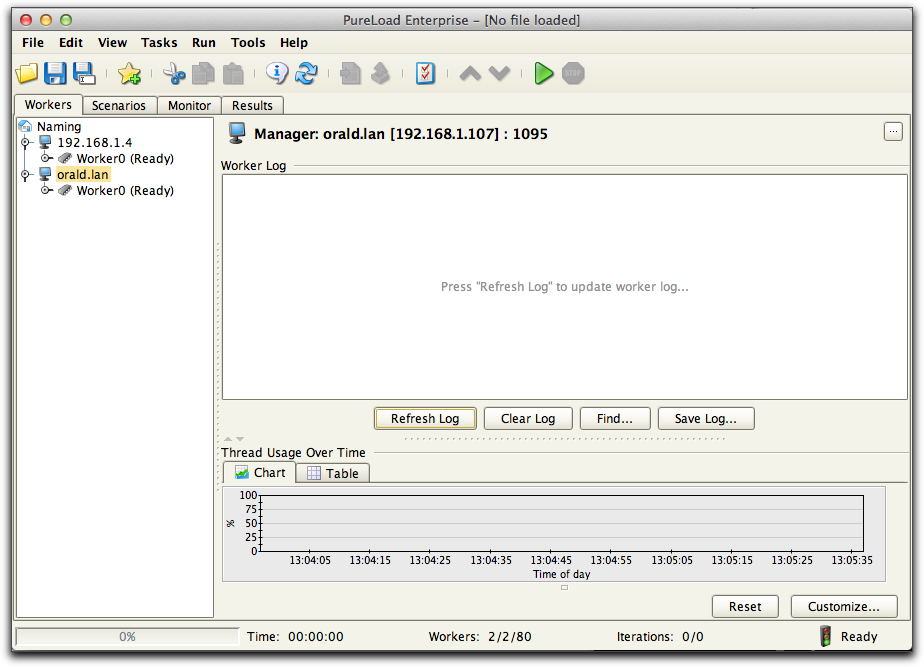
Selecting a manager node (or any node in the worker tree) will
show the log and thread usage details of the node. Pressing the
properties button (![]() )
for Naming or a Manager will show additional server properties
such as host name, IP address, operating system and JVM
properties.
)
for Naming or a Manager will show additional server properties
such as host name, IP address, operating system and JVM
properties.
 button in the tool bar to force a
reload of the worker tree.
button in the tool bar to force a
reload of the worker tree.Select one or more Managers or Workers, choose the Edit->Create Object menu
option or the  button in the tool bar in
order to create workers or worker threads. The following dialog is
displayed when one or several manager objects are selected in the
worker tree:
button in the tool bar in
order to create workers or worker threads. The following dialog is
displayed when one or several manager objects are selected in the
worker tree:
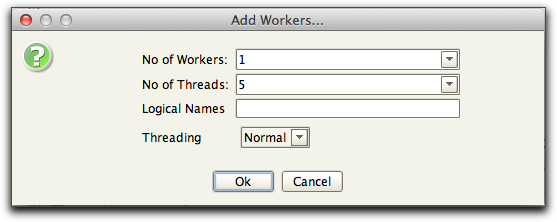
Specify number of Workers (normally one) and number of Worker
Threads per worker to create. Logical names and threading model
(described below under Advanced
Worker
Settings) can also be specified. After the workers are
created they will be displayed in the worker tree. Depending on if
the "Report Worker Thread Information" is selected in Tool Properties
/ Workers, threads will be displayed as nodes in the tree.
The following shows the result if this property is true:
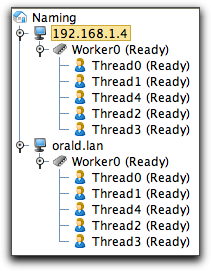
Note: Do not create too many workers on a specific manager since
the system resources on the manager host might become exhausted. A general recommendation is to use
only one worker and many threads.
To remove any object in the worker tree, select an object and
choose Edit->Cut or
the  button in the tool bar. If a manager
is selected you will have to confirm if you want to remove the
manager and/or only workers. If you remove a manager, the manager
process will be stopped.
button in the tool bar. If a manager
is selected you will have to confirm if you want to remove the
manager and/or only workers. If you remove a manager, the manager
process will be stopped.
The menu option Edit->Re-create Workers will force PureLoad to restart all current workers and worker threads. Normally there is no need for this, since workers are always recreated when a test is restarted, to make sure the state of workers is always the same.
Any output that is generated by a task during execution is handled by the worker process. The output from all threads running in a worker can be browsed by selecting the worker object in the worker tree. This output is referred to as the worker log. The contents is only updated when the Refresh Log button is pressed. The log contains the output generated from all threads in the worker:
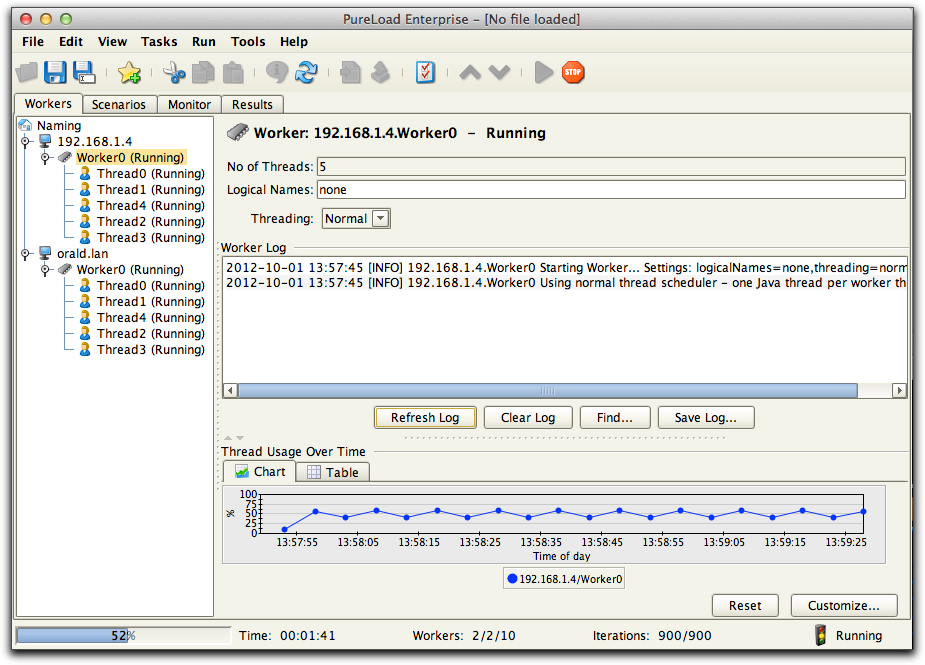
It is also possible to clear find and save the log using any of
the buttons below the log window.
The logging detail level is configured in the Tool Properties,
Load Execution->Logging.
Logical name may be used to assign scenarios to specific workers.
To assign a specific scenario you set the same Logical Name for
the scenario(s) as for the worker(s). This makes sure that the
scenarios will only be executed by worker threads on the workers
with the same logical name. Workers can have several names
specified as a comma separated list of names, but scenarios are
only allowed to have one name. The wildcard character * can be
used as worker name to match any scenario.
For example, say that you have a scenario that is designed to be executed on one worker. We use a Logical Name "special1" for this scenario in the scenario editor:
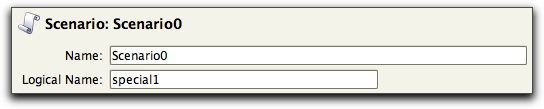
and for a worker we also use the same logical name:
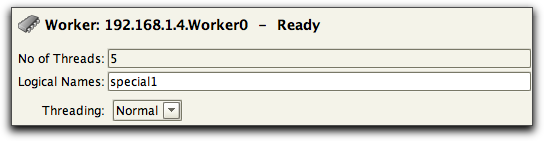
Now this worker will execute only the scenario with the same
logical name.
By default one worker thread corresponds to one native OS thread.
This means that there are OS/system dependent limits on how many
worker threads tat can be created per worker. Most OS/systems
allows for 1000 threads and modern Linux distributions up to
4-5000 threads.
But let us say that you want to simulate access from much more
virtual clients, running scenarios with low intensity
(requests per second). One solution can be to use the alternative
Threading Model: Multi.
When using Multi threading one native thread will be used to serve
several worker threads (as specified, using the Ratio parameter).
Note: Threading Model Multi is only available in the Enterprise Edition.
If you choose "Multi" you will see two new worker parameters:
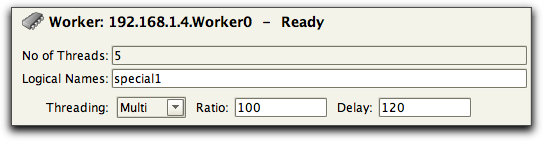
A few notes regarding the use of Multi threading: