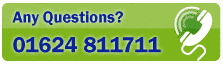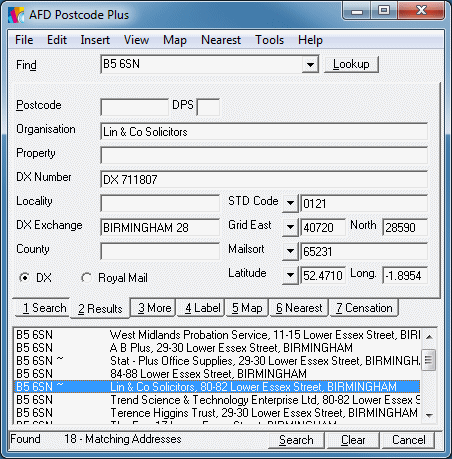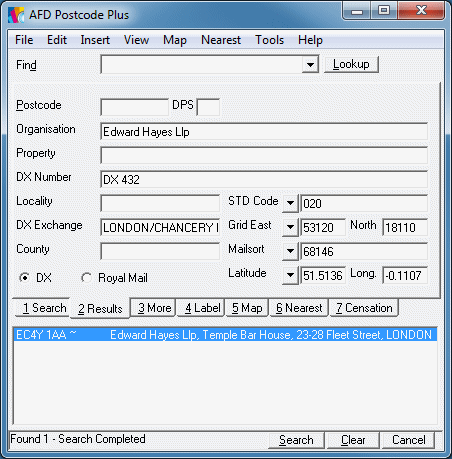DX
Available to DX Members only
Introducing DX with Postcode Plus
For DX Members, Postcode Plus contains the DX database enabling you to lookup and search for DX addresses just as you can do with Royal Mail postal addresses from Postcode Plus. Uniquely, Postcode Plus also allows you to easily identify DX addresses associated with a PAF address to route your mail through a DX member's box wherever possible resulting in savings over Royal Mail.
Please contact postcode@afd.co.uk if you are a DX Member and do not have access to the data in AFD Postcode Plus.
Whenever an address has a DX address associated with it the results list will display the tilder, '~', symbol next to the postcode to alert you to that fact. On the Results Tab you can then toggle between displaying the DX or Royal Mail address using the options displayed on the tab. When set to DX the Label Tab will also provide you with the DX address label ready to print with the appropriate details for mailing through DX. The option to toggle will not be displayed where an alternative DX address is not available and so the Royal Mail will always be displayed in that case.
Along with all the standard fast-finds you can carry out from the Find Box, DX Members can also search for DX records directly from the find-box. This allows you to quickly find addresses regardless of if you know Royal Mail address elements, the DX number, or simply the organisation name. You can do this in the following ways:
- Simply by entering the DX number pre-fixed by DX, e.g. DX423 or DX 423 will return any DX results with that DX number.
- When searching for an organisation name, e.g. "Kidd Rapinet", DX records with that organisation name will also be returned even if the organisation is not present at that address on PAF.
- If you wish to ensure that only matching organisation names are returned and not other address data that might happen to match the find term then simply specify the O= directive, e.g. "O=Shepherd"
- If you wish to lookup an organisation name in DX data only to avoid clutter as you know the organisation you are searching for has a DX number then you can specify DX in the find box even if you do not know the DX number, e.g. "Pannone DX".
When carrying out a search in Postcode Plus the option appears on the Search Tab to search either the DX or Royal Mail data. Depending on if it's Royal Mail address elements or DX elements that you know you can select the appropriate option and always be able to see the alternative address, where applicable, too.
Details of Royal Mail searching is provided on the Search Tab section of this manual. If you select the DX option you will be presented with the following Search fields:
From here you can search for a DX Organisation, DX Number, Exchange, Profession and any combination of these together. When you click the @Search' button any results are shown in the list below and selecting a result will display the full address on the Results Tab.
When inserting an address into any application with DX selected on the Results Tab the DX address will be inserted instead of the Royal Mail one. The DX Number will be placed in the Street field and the DX Exchange in the Town field. The DX Profession can also be inserted if desired (they are provided as insertable fields on the Insert Settings screen. You could even switch to the Royal Mail address to insert the postal address on a letter and then switch to the DX address to insert the DX address for the envelope if required.
When using Robot not only can you decide if you wish to insert the DX or Royal Mail address for any given record. you can also lookup a DX number right within your application. Simply enter DX followed by the DX number and then a space to have the full address returned. For example, type "DX 423 " into Microsoft Word, or any other application, to see this in action.