The barcode may be copied to the clipboard for subsequent pasting into another application – such as Word.
To copy the barcode select Copy barcode from the Edit menu or use the shortcut keys shown alongside the menu item.
Note that the barcode is copied to the clipboard in two forms:
1. as plain text – in which case when that text is pasted into another application the font used for the text must be set to the required font (as shown in the Really Simple Barcodes window immediately above the barcode). If the font is not changed the pasted text will appear to be a meaningless jumble of characters.
2. as a picture, an emf (enhanced metafile) on a PC, or a PICT n a Mac. In this case the image pasted into another application will appear as a complete barcode.
After copying, the clipboard contains both forms, so in many applications the user can make a choice about which form is pasted into the application. For example in Word the Edit menu contains two Paste entries – Paste and Paste Special. If the Paste option is selected Word will select which form is pasted (and it chooses the text form). If the Paste Special option is selected Word display a dialog allowing the user to select the form to be pasted:
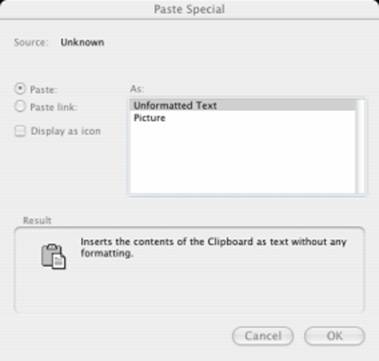
Word – Paste Special on Mac
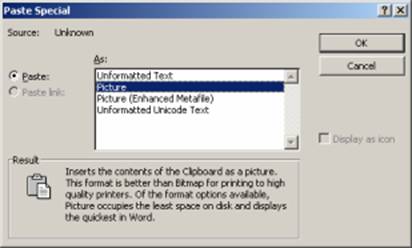
Word – Paste Special on Windows
Wherever the Picture or Picture (Enhanced Metafile) option is presented we recommend this as the most desirable, and this has the advantage that the image is fully resizable in all directions. When there is no option to paste a picture the plain text can be pasted and the font with which it is displayed changed to that reported in the Really Simple Barcodes window.
