Overview
The .NET framework and Visual Studio .NET have a project and DLL caching feature that can present a problem to users upgrading their .NET controls. Since the Dundas Chart component DLL can reside in multiple places on your development machine, all instances of the DundasWebChart.dll should be replaced with the new version of this dll from the installation.
Aside from the project bin directory, other dll locations that need to be checked include:
- "\<Webdir>\Microsoft .NET" .
- Your local user directory (e.g. "\Documents and Settings\username\VSWebCache").
Installation
The installation will detect if the machine being installed to has a web server. If a web site is detected, you will have the option to create a virtual directory called DundasChartSamples pointing to the samples installed.
The installation automatically inserts the control into the Web Forms tab of Visual Studio's toolbox.
Installed Files
The installation will place several folders onto your machine. Listed below are some key files:
- Root Directory
-
- ReadMe.htm.
-
Bin Folder
-
Dundas.Charting.WebControl.Chart.lic.
-
DundasWebChart.dll (the control).
- DundasWebChart.xml (used for IntelliSense).
-
-
Docs Folder
-
DundasChartNET.hxs (compiled Help 2 file).
-
-
Integration Folder
-
Files used to integrate the control into Visual Studio.
-
-
Samples Folder (One folder per sample that includes a "bin" folder.)
-
DundasChartSamples.dll (the sample's DLL).
-
The bin folder must contain the control, and its licensing file.
-
-
Demos Folder
-
Contains various Visual Studio solution demos where you can see the code that created the demo application.
-
-
Templates Folder
-
This folder, which is initially empty, is reserved for chart templates. By default, the charting control uses this folder to store or retrieve chart templates.
-
-
Visualizer Folder
-
Dundas.Charting.Visualizers.dll.
-
-
Wizard Folder
-
DundasChartWizard.dll (for the Wizard).
-
 Note Note |
|---|
| To run the samples the Samples folder MUST be at the same level as the bin folder. |
Configuration
Internet User Account
If charts are created using a method other than binary streaming, then it is required that a chart image be written to the file system. When an ASP.NET application is executed a process is started, the default owner of this process is the user ASPNET. By default, the ASPNET user does not have file system write privileges. These write permissions are required so that the chart object can save a chart image to the file system. It is worthy to note that this lack of permissions is a security feature of the ASP.NET framework. All processes including those of Dundas Chart for ASP.NET are subjected to this permission denial.
 Note Note |
|---|
|
The default user for Windows 2003 Server is the IIS_WPG account.
|
To overcome this problem, the security settings must be changed for the project folder.
To change the security settings do the following:
- Select the folder, right click and select Properties from the context menu that appears.
- Click on the Security tab. This tab shows the list of users that have access to this folder. The internet user account, which defaults to the ASPNET user account (for Windows 2003 Server, the default user is IIS_WPG) must be added to the list.
- Select the Add button. The Select Users or Groups window will appear.
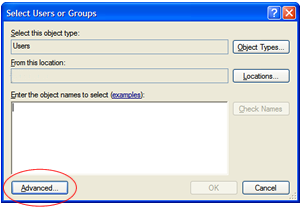
Click on the Advanced button, shown circled in red, to go to the expanded Select Users or Groups screen shown in step 4 below. - Once the Select Users or Groups screen comes up, click on the Find Now button, shown circled in red, to bring up a list
of users for your local machine.
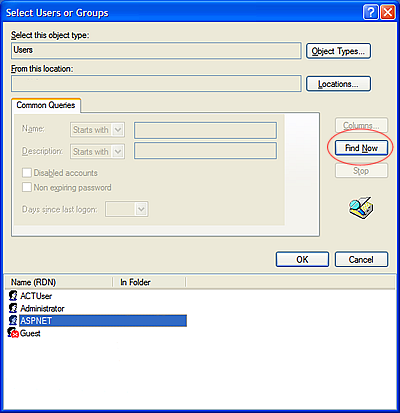
- Scroll through the list of users for the local machine, and select the internet user account called ASPNET shown highlighted above.
- Click the OK button to exit the screen, and click OK again to exit the screen shown in step 3 above. The user USERNAME\ASPNET, is now added among the list of users for this folder. However by default, the user does not have Write permission access.
Setting Write Permissions
To give the ASP.NET user the required Write permission access, follow these steps:
- Select the ASP.NET user, and ensure the Write permissions checkbox is checked.
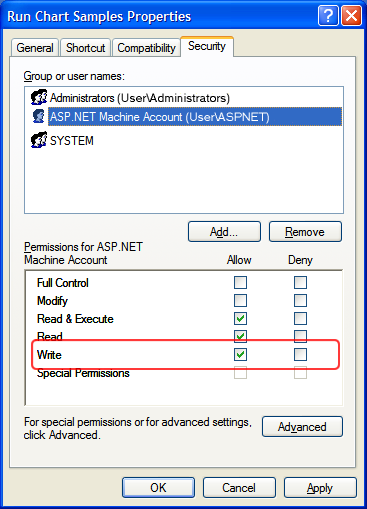
- Select OK to exit this screen. The user now has the Write permissions necessary to perform its duties.
The samples should now all function correctly.
Uninstall
To uninstall the samples and the control, please note the following points:
- Use the Control Panel's Add/Remove Programs to un-install the samples and control.
- After uninstalling you may have to manually remove the DundasChartSamples virtual directory created by the installation program (this only applies if you chose to create a virtual directory during the installation process).
- You will also need to remove any files or sub-folders of your installed directory that are not removed by the install. Generally, these are files created by the end user that the un-install does not recognize and thus does not remove.
Requirements
To develop applications using the Chart Web Control you must have the Visual Studio .NET installed (minimum .NET Framework version 1.0.3328). This is available to MSDN Subscribers and is downloadable using the MSDN web site.
Deployment
Deployment of the chart is made simple by the .NET framework. Providing the destination server has the ASP.NET runtime installed, you need only copy your application files and the chart DLL. There should be a Virtual Directory created on the server that will point to your web application folder.
A project's application files include: Project aspx, and code behind files, including a project DLL file (located in the project bin sub-directory with a copy of the chart DLL), and all image files as well as any other files that may be used by your application.
Getting Started
Quick Start
Using This Help File





