PureTest GUI

January 2015
support@pureload.com
PureTest GUI
|

|
| PureTest
5.2 January 2015 |
http://www.pureload.com support@pureload.com |
The PureTest graphical user interface (GUI) is used to design
scenarios and the main part consists of the Scenario Editor, i.e.
the editor used to manage scenarios, task parameters and parameter
generators as well as test and debug created scenarios. This is
described in detail in the Scenario Editor
chapter.
How to start the GUI depends on the operating system you are
using:
When PureTest is started the scenario editor is displayed:
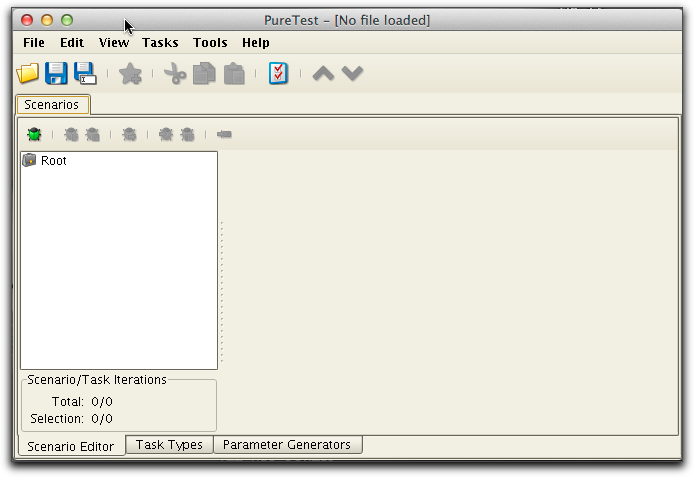
In addition to the the Scenario Editor, PureTest also includes
various controls to load and save configuration files, starting
other tools etc.
The menu bar groups all operations in menus. Most of them are
context sensitive and are enabled depending on the current state
in the GUI.

The tool bar contains a subset of the menu bar operations that are frequently used. These buttons are context sensitive and generally adopts the behavior (functionality) according to the current state.
The Tool Properties dialog is displayed by selecting the File->Properties menu choice. This dialog is used to control a few settings that are saved to a file on disk between invocations of PureTest.
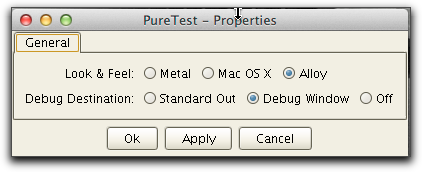
The properties are:
A PureTest configuration contains definitions that may be used to
repeat tests between sessions. The configuration saved into a
PureLoad Configuration (PLC) file with .plc as the suggested file
extension.
The PLC file is a XML file that is common between the tools in the
Pure Performance Suite. This mans that any test scenarions you
have created using PureTest can be used both in PureLoad and the
command line utility for running Scenarios (read more about Scenario Runner).
The PLC file includes the following information:
There are two options to save a configuration file:
 button in the
toolbar
button in the
toolbar button in
the toolbar
button in
the toolbarThis dialog is displayed independently of which save option that is used.
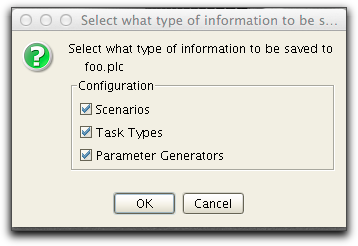
Specify here the pieces of the session that shall be saved into
the file.
There are two ways to load a PLC file:
 button in the
toolbar.
button in the
toolbar.This operation loads all parts of a PureLoad session that has been previously saved. It is not possible to select what parts (Workers, Task Types, Scenario or Parameter Generators) to load. The name of a successfully loaded PLC is presented in the window title of the PureLoad Console. The indicated file is the current PLC file and it is in this file that any succeeding File->Save operations will be done. In the case when no PLC file is loaded (or none has been saved in the current session) the PureLoad header will show a [No file loaded] message.
The file menu will list the latest loaded PLC files with the most
recently used listed first. If a PureLoad session is saved then
the newly saved PLC file will be listed first in the menu.
The following dialog is displayed when importing an existing PLC file:
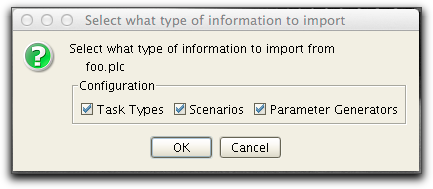
The import dialog first checks the specified file and then only
lists those items available in the file.
The tools menu in PureLoad Console contains choices to quick
launch the following applications: