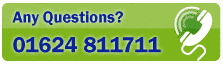OVERVIEW
General OverviewPostcode Plus is a very powerful address lookup system, and there are many different ways to harness it. Typically, Postcode Plus can help in the following ways:
Rapid Address Entry
By entering a Postcode and a small part of an address, Postcode Plus can complete a full address - saving over 80% of keystrokes. With Robot technology you can do this automatically from right within your application.
Address Lookup & Verification
Most addresses can be found using a single, simple entry box - and Postcode Plus will work out what you are requesting and deliver the results. This means that tiny fragments of information can be converted into organisation names and addresses with the minimum of effort.
Searching for Addresses
Postcode Plus has powerful and sophisticated extended searching facilities that can track down even very difficult or mis-spelt addresses. Search tools include 'Sounds Like', and 'Spelled Like' searches - as well as allowing the use of 'Wildcards'.
Mailing List Building (Listmaker Version only)
Postcode Plus can search using a wide range of parameters - including Organisation name or Address elements. Searches can then be exported for use in databases, ready for mail merge, or simply printed as mailing labels.
Nearest Feature
Postcode Plus has an inbuilt Nearest feature allowing you to create and maintain
lists of branch offices, regional centres or contacts, then quickly determine
which contact point is nearest the postcode you enter.
Refiner (Refiner versions only, but other versions contain an evaluation version)
Refiner allows you to clean up existing databases using the Postcode Plus data for interactive cleaning or automatic addition of postcodes.
From the Task Bar, select Start - Programs - AFD Postcode Plus - Postcode Plus
Postcode Plus will display an information splash screen, then the Postcode Plus Main Window will be loaded. If you have used any Command Line Options, these may have customised the way in which Postcode Plus will load.
Most Postcode Plus operations take place from the Main Window, and the method of operating the program will be familiar to Windows users, as the controls conform to Windows standards.
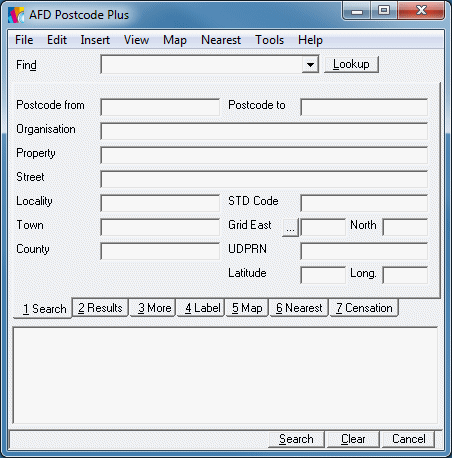
The Main Window consists of the following parts:
Menu
Use the menu to store and retrieve settings, print labels, change editing and viewing options, insert addresses into other programs, use advanced features of the Nearest Facility - or use the on-line Help system.
Find Box & Lookup
Most rapid address entry or address lookups can be carried out from this single box - enter your request, and click the Lookup Button.
Tabs
The Tabs allow you to enter more complex search requests, view address data in different ways, or use the Nearest feature.
Results List
Address lookup and search results are displayed in the list. Click on a result to see more information on one of the Tabs.